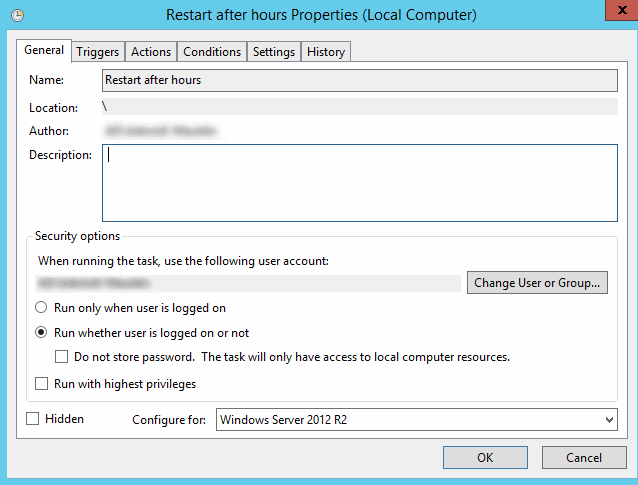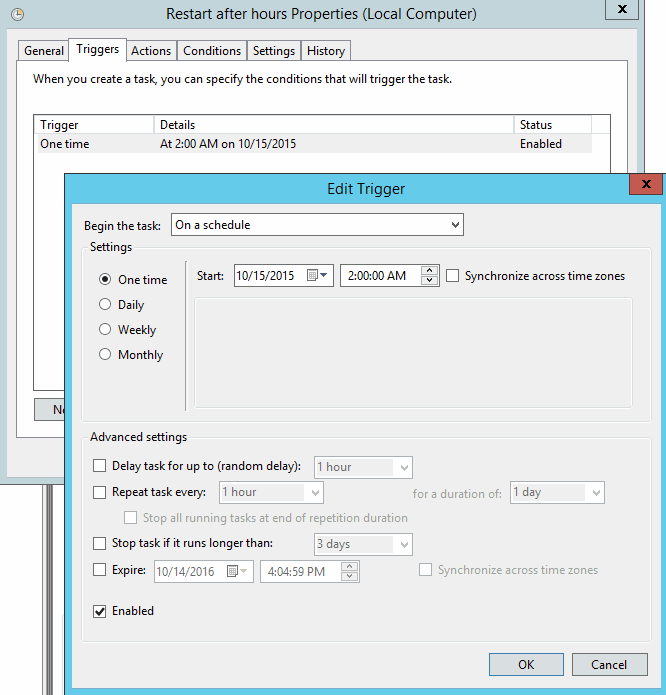This is a very simple process to setup a scheduled task to restart your system. This process will work with Windows Server 2012R2/2012/2008R2/2008/2003.
In the procedure we will use the Task Scheduler to run the shutdown.exe command. For a list of possible arguments for this command, visit the Microsoft TechNet site: https://technet.microsoft.com/en-us/library/cc732503.aspx.
1. Open the Task Scheduler and right-click the Task Scheduler Library to open the context menu. Select Create Task…
2. Give the task a name (ex: Restart after hours), select the appropriate user account to use when running the task, and select the appropriate OS version to configure the task for.
3. Select the Triggers tab. Click the “New…” button to create a trigger for this task. Configure the settings as desired.
4. Select the Actions tab and create an action by clicking the “New…” button. For the program/script, enter:
C:\Windows\System32\shutdown.exe
The arguments to force a restart are:
/r/ /f
Click OK to save your scheduled task. Depending on the user account that you’ve configured to run the task as, you may be prompted to enter credentials.
That’s it! Your system will now restart according to your schedule.